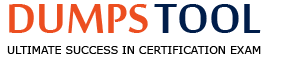As part of an upcoming release of an application, a new nullable field is added to a table that contains customer data. The new field is used by a report in the upcoming release and is calculated using data from another table.
Which two actions should you consider when creating the script to add the new field?
Create a script that adds the field and leaves it null.
Create a rollback script that removes the field.
Create a script that adds the field and then populates it.
Create a rollback script that clears the data from the field.
Add a view that joins the customer data to the data used in calculation.
Comprehensive and Detailed In-Depth Explanation:
As an Appian Lead Developer, adding a new nullable field to a database table for an upcoming release requires careful planning to ensure data integrity, report functionality, and rollback capability. The field is used in a report and calculated from another table, so the script must handle both deployment and potential reversibility. Let’s evaluate each option:
A. Create a script that adds the field and leaves it null:Adding a nullable field and leaving it null is technically feasible (e.g., using ALTER TABLE ADD COLUMN in SQL), but it doesn’t address the report’s need for calculated data. Since the field is used in a report and calculated from another table, leaving it null risks incomplete or incorrect reporting until populated, delaying functionality. Appian’s data management best practices recommend populating data during deployment for immediate usability, making this insufficient as a standalone action.
B. Create a rollback script that removes the field:This is a critical action. In Appian, database changes (e.g., adding a field) must be reversible in case of deployment failure or rollback needs (e.g., during testing or PROD issues). A rollback script that removes the field (e.g., ALTER TABLE DROP COLUMN) ensures the database can return to its original state, minimizing risk. Appian’s deployment guidelines emphasize rollback scripts for schema changes, making this essential for safe releases.
C. Create a script that adds the field and then populates it:This is also essential. Since the field is nullable, calculated from another table, and used in a report, populating it during deployment ensures immediate functionality. The script can use SQL (e.g., UPDATE table SET new_field = (SELECT calculated_value FROM other_table WHERE condition)) to populate data, aligning with Appian’s data fabric principles for maintaining data consistency. Appian’s documentation recommends populating new fields during deployment for reporting accuracy, making this a key action.
D. Create a rollback script that clears the data from the field:Clearing data (e.g., UPDATE table SET new_field = NULL) is less effective than removing the field entirely. If the deployment fails, the field’s existence with null values could confuse reports or processes, requiring additional cleanup. Appian’s rollback strategies favor reverting schema changes completely (removing the field) rather than leaving it with nulls, making this less reliable and unnecessary compared to B.
E. Add a view that joins the customer data to the data used in calculation:Creating a view (e.g., CREATE VIEW customer_report AS SELECT ... FROM customer_table JOIN other_table ON ...) is useful for reporting but isn’t a prerequisite for adding the field. The scenario focuses on the field addition and population, not reporting structure. While a view could optimize queries, it’s a secondary step, not a primary action for the script itself. Appian’s data modeling best practices suggest views as post-deployment optimizations, not script requirements.
Conclusion: The two actions to consider are B (create a rollback script that removes the field) and C (create a script that adds the field and then populates it). These ensure the field is added with data for immediate report usability and provide a safe rollback option, aligning with Appian’s deployment and data management standards for schema changes.
You are the lead developer for an Appian project, in a backlog refinement meeting. You are presented with the following user story:
“As a restaurant customer, I need to be able to place my food order online to avoid waiting in line for takeout.”
Which two functional acceptance criteria would you consider ‘good’?
The user will click Save, and the order information will be saved in the ORDER table and have audit history.
The user will receive an email notification when their order is completed.
The system must handle up to 500 unique orders per day.
The user cannot submit the form without filling out all required fields.
Comprehensive and Detailed In-Depth Explanation:
As an Appian Lead Developer, defining “good” functional acceptance criteria for a user story requires ensuring they are specific, testable, and directly tied to the user’s need (placing an online food order to avoid waiting in line). Good criteria focus on functionality, usability, and reliability, aligning with Appian’s Agile and design best practices. Let’s evaluate each option:
A. The user will click Save, and the order information will be saved in the ORDER table and have audit history:This is a “good” criterion. It directly validates the core functionality of the user story—placing an order online. Saving order data in the ORDER table (likely via a process model or Data Store Entity) ensures persistence, and audit history (e.g., using Appian’s audit logs or database triggers) tracks changes, supporting traceability and compliance. This is specific, testable (e.g., verify data in the table and logs), and essential for the user’s goal, aligning with Appian’s data management and user experience guidelines.
B. The user will receive an email notification when their order is completed:While useful, this is a “nice-to-have” enhancement, not a core requirement of the user story. The story focuses on placing an order online to avoid waiting, not on completion notifications. Email notifications add value but aren’t essential for validating the primary functionality. Appian’s user story best practices prioritize criteria tied to the main user need, making this secondary and not “good” in this context.
C. The system must handle up to 500 unique orders per day:This is a non-functional requirement (performance/scalability), not a functional acceptance criterion. It describes system capacity, not specific user behavior or functionality. While important for design, it’s not directly testable for the user story’s outcome (placing an order) and isn’t tied to the user’s experience. Appian’s Agile methodologies separate functional and non-functional requirements, making this less relevant as a “good” criterion here.
D. The user cannot submit the form without filling out all required fields:This is a “good” criterion. It ensures data integrity and usability by preventing incomplete orders, directly supporting the user’s ability to place a valid online order. In Appian, this can be implemented using form validation (e.g., required attributes in SAIL interfaces or process model validations), making it specific, testable (e.g., verify form submission fails with missing fields), and critical for a reliable user experience. This aligns with Appian’s UI design and user story validation standards.
Conclusion: The two “good” functional acceptance criteria are A (order saved with audit history) and D (required fields enforced). These directly validate the user story’s functionality (placing a valid order online), are testable, and ensure a reliable, user-friendly experience—aligning with Appian’s Agile and design best practices for user stories.
Your client's customer management application is finally released to Production. After a few weeks of small enhancements and patches, the client is ready to build their next application. The new application will leverage customer information from the first application to allow the client to launch targeted campaigns for select customers in order to increase sales. As part of the first application, your team had built a section to display key customer information such as their name, address, phone number, how long they have been a customer, etc. A similar section will be needed on the campaign record you are building. One of your developers shows you the new object they are working on for the new application and asks you to review it as they are running into a few issues. What feedback should you give?
Provide guidance to the developer on how to address the issues so that they can proceed with their work.
Ask the developer to convert the original customer section into a shared object so it can be used by the new application.
Point the developer to the relevant areas in the documentation or Appian Community where they can find more information on the issues they are running into.
Create a duplicate version of that section designed for the campaign record.
Comprehensive and Detailed In-Depth Explanation:
The scenario involves reusing a customer information section from an existing application in a new application for campaign management, with the developer encountering issues. Appian’s best practices emphasize reusability, efficiency, and maintainability, especially when leveraging existing components across applications.
Option B (Ask the developer to convert the original customer section into a shared object so it can be used by the new application):This is the recommended approach. Converting the original section into a shared object (e.g., a reusable interface component) allows it to be accessed across applications without duplication. Appian’s Design Guide highlights the use of shared components to promote consistency, reduce redundancy, and simplify maintenance. Since the new application requires similar customer data (name, address, etc.), reusing the existing section—after ensuring it is modular and adaptable—addresses the developer’s issues while aligning with the client’s goal of leveraging prior work. The developer can then adjust the shared object (e.g., via parameters) to fit the campaign context, resolving their issues collaboratively.
Option A (Provide guidance to the developer on how to address the issues so that they can proceed with their work):While providing guidance is valuable, it doesn’t address the root opportunity to reuse existing code. This option focuses on fixing the new object in isolation, potentially leading to duplicated effort if the original section could be reused instead.
Option C (Point the developer to the relevant areas in the documentation or Appian Community where they can find more information on the issues they are running into):This is a passive approach and delays resolution. As a Lead Developer, offering direct support or a strategic solution (like reusing components) is more effective than redirecting the developer to external resources without context.
Option D (Create a duplicate version of that section designed for the campaign record):Duplication violates Appian’s principle of DRY (Don’t Repeat Yourself) and increases maintenance overhead. Any future updates to customer data display logic would need to be applied to multiple objects, risking inconsistencies.
Given the need to leverage existing customer information and the developer’s issues, converting the section to a shared object is the most efficient and scalable solution.
You need to generate a PDF document with specific formatting. Which approach would you recommend?
Create an embedded interface with the necessary content and ask the user to use the browser "Print" functionality to save it as a PDF.
Use the PDF from XSL-FO Transformation smart service to generate the content with the specific format.
Use the Word Doc from Template smart service in a process model to add the specific format.
There is no way to fulfill the requirement using Appian. Suggest sending the content as a plain email instead.
Comprehensive and Detailed In-Depth Explanation:
As an Appian Lead Developer, generating a PDF with specific formatting is a common requirement, and Appian provides several tools to achieve this. The question emphasizes "specific formatting," which implies precise control over layout, styling, and content structure. Let’s evaluate each option based on Appian’s official documentation and capabilities:
A. Create an embedded interface with the necessary content and ask the user to use the browser "Print" functionality to save it as a PDF:This approach involves designing an interface (e.g., using SAIL components) and relying on the browser’s native print-to-PDF feature. While this is feasible for simple content, it lacks precision for "specific formatting." Browser rendering varies across devices and browsers, and print styles (e.g., CSS) are limited in Appian’s control. Appian Lead Developer best practices discourage relying on client-side functionality for critical document generation due to inconsistency and lack of automation. This is not a recommended solution for a production-grade requirement.
B. Use the PDF from XSL-FO Transformation smart service to generate the content with the specific format:This is the correct choice. The "PDF from XSL-FO Transformation" smart service (available in Appian’s process modeling toolkit) allows developers to generate PDFs programmatically with precise formatting using XSL-FO (Extensible Stylesheet Language Formatting Objects). XSL-FO provides fine-grained control over layout, fonts, margins, and styling—ideal for "specific formatting" requirements. In a process model, you can pass XML data and an XSL-FO stylesheet to this smart service, producing a downloadable PDF. Appian’s documentation highlights this as the preferred method for complex PDF generation, making it a robust, scalable, and Appian-native solution.
C. Use the Word Doc from Template smart service in a process model to add the specific format:This option uses the "Word Doc from Template" smart service to generate a Microsoft Word document from a template (e.g., a .docx file with placeholders). While it supports formatting defined in the template and can be converted to PDF post-generation (e.g., via a manual step or external tool), it’s not a direct PDF solution. Appian doesn’t natively convert Word to PDF within the platform, requiring additional steps outside the process model. For "specific formatting" in a PDF, this is less efficient and less precise than the XSL-FO approach, as Word templates are better suited for editable documents rather than final PDFs.
D. There is no way to fulfill the requirement using Appian. Suggest sending the content as a plain email instead:This is incorrect. Appian provides multiple tools for document generation, including PDFs, as evidenced by options B and C. Suggesting a plain email fails to meet the requirement of generating a formatted PDF and contradicts Appian’s capabilities. Appian Lead Developer training emphasizes leveraging platform features to meet business needs, ruling out this option entirely.
Conclusion: The PDF from XSL-FO Transformation smart service (B) is the recommended approach. It provides direct PDF generation with specific formatting control within Appian’s process model, aligning with best practices for document automation and precision. This method is scalable, repeatable, and fully supported by Appian’s architecture.
You are in a backlog refinement meeting with the development team and the product owner. You review a story for an integration involving a third-party system. A payload will be sent from the Appian system through the integration to the third-party system. The story is 21 points on a Fibonacci scale and requires development from your Appian team as well as technical resources from the third-party system. This item is crucial to your project’s success. What are the two recommended steps to ensure this story can be developed effectively?
Acquire testing steps from QA resources.
Identify subject matter experts (SMEs) to perform user acceptance testing (UAT).
Maintain a communication schedule with the third-party resources.
Break down the item into smaller stories.
Comprehensive and Detailed In-Depth Explanation:
This question involves a complex integration story rated at 21 points on the Fibonacci scale, indicating significant complexity and effort. Appian Lead Developer best practices emphasize effective collaboration, risk mitigation, and manageable development scopes for such scenarios. The two most critical steps are:
Option C (Maintain a communication schedule with the third-party resources):Integrations with third-party systems require close coordination, as Appian developers depend on external teams for endpoint specifications, payload formats, authentication details, and testing support. Establishing a regular communication schedule ensures alignment on requirements, timelines, and issue resolution. Appian’s Integration Best Practices documentation highlights the importance of proactive communication with external stakeholders to prevent delays and misunderstandings, especially for critical project components.
Option D (Break down the item into smaller stories):A 21-point story is considered large by Agile standards (Fibonacci scale typically flags anything above 13 as complex). Appian’s Agile Development Guide recommends decomposing large stories into smaller, independently deliverable pieces to reduce risk, improve testability, and enable iterative progress. For example, the integration could be split into tasks like designing the payload structure, building the integration object, and testing the connection—each manageable within a sprint. This approach aligns with the principle of delivering value incrementally while maintaining quality.
Option A (Acquire testing steps from QA resources): While QA involvement is valuable, this step is more relevant during the testing phase rather than backlog refinement or development preparation. It’s not a primary step for ensuring effective development of the story.
Option B (Identify SMEs for UAT): User acceptance testing occurs after development, during the validation phase. Identifying SMEs is important but not a key step in ensuring the story is developed effectively during the refinement and coding stages.
By choosing C and D, you address both the external dependency (third-party coordination) and internal complexity (story size), ensuring a smoother development process for this critical integration.
You are reviewing log files that can be accessed in Appian to monitor and troubleshoot platform-based issues.
For each type of log file, match the corresponding Information that it provides. Each description will either be used once, or not at all.
Note: To change your responses, you may deselect your response by clicking the blank space at the top of the selection list.
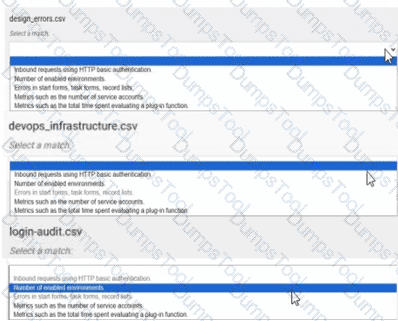
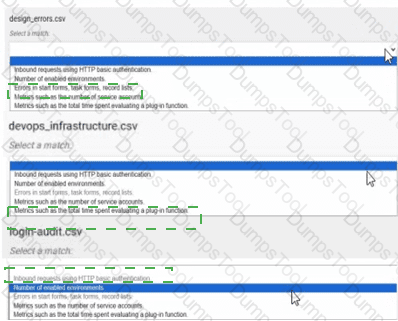
design_errors.csv → Errors in start forms, task forms, record lists, enabled environments
devops_infrastructure.csv → Metrics such as the total time spent evaluating a plug-in function
login-audit.csv → Inbound requests using HTTP basic authentication
Comprehensive and Detailed In-Depth Explanation:
Appian provides various log files to monitor and troubleshoot platform issues, accessible through the Administration Console or exported as CSV files. These logs capture different aspects of system performance, security, and user interactions. The Appian Monitoring and Troubleshooting Guide details the purpose of each log file, enabling accurate matching.
design_errors.csv → Errors in start forms, task forms, record lists, enabled environments:The design_errors.csv log file is specifically designed to track errors related to the design and runtime behavior of Appian objects such as start forms, task forms, and record lists. It also includes information about issues in enabled environments, making it the appropriate match. This log helps developers identify and resolve UI or configuration errors, aligning with its purpose of capturing design-time and runtime issues.
devops_infrastructure.csv → Metrics such as the total time spent evaluating a plug-in function:The devops_infrastructure.csv log file provides infrastructure and performance metrics for Appian Cloud instances. It includes data on system performance, such as the time spent evaluating plug-in functions, which is critical for optimizing custom integrations. This matches the description, as it focuses on operational metrics rather than errors or security events, consistent with Appian’s infrastructure monitoring approach.
login-audit.csv → Inbound requests using HTTP basic authentication:The login-audit.csv log file tracks user authentication and login activities, including details about inbound requests using HTTP basic authentication. This log is used to monitor security events, such as successful and failed login attempts, making it the best fit for this description. Appian’s security logging emphasizes audit trails for authentication, aligning with this use case.
Unused Description:
Number of enabled environments: This description is not matched to any log file. While it could theoretically relate to system configuration logs, none of the listed files (design_errors.csv, devops_infrastructure.csv, login-audit.csv) are specifically designed to report the number of enabled environments. This might be tracked in a separate administrative report or configuration log not listed here.
Matching Rationale:
Each description is either used once or not at all, as specified. The matches are based on Appian’s documented log file purposes: design_errors.csv for design-related errors, devops_infrastructure.csv for performance metrics, and login-audit.csv for authentication details.
The unused description suggests the question allows for some descriptions to remain unmatched, reflecting real-world variability in log file content.
You are on a call with a new client, and their program lead is concerned about how their legacy systems will integrate with Appian. The lead wants to know what authentication methods are supported by Appian. Which three authentication methods are supported?
API Keys
Biometrics
SAML
CAC
OAuth
Active Directory
Comprehensive and Detailed In-Depth Explanation:
As an Appian Lead Developer, addressing a client’s concerns about integrating legacy systems with Appian requires accurately identifying supported authentication methods for system-to-system communication or user access. The question focuses on Appian’s integration capabilities, likely for both user authentication (e.g., SSO) and API authentication, as legacy system integration often involves both. Appian’s documentation outlines supported methods in its Connected Systems and security configurations. Let’s evaluate each option:
A. API Keys:API Key authentication involves a static key sent in requests (e.g., via headers). Appian supports this for outbound integrations in Connected Systems (e.g., HTTP Authentication with an API key), allowing legacy systems to authenticate Appian calls. However, it’s not a user authentication method for Appian’s platform login—it’s for system-to-system integration. While supported, it’s less common for legacy system SSO or enterprise use cases compared to other options, making it a lower-priority choice here.
B. Biometrics:Biometrics (e.g., fingerprint, facial recognition) isn’t natively supported by Appian for platform authentication or integration. Appian relies on standard enterprise methods (e.g., username/password, SSO), and biometric authentication would require external identity providers or custom clients, not Appian itself. Documentation confirms no direct biometric support, ruling this out as an Appian-supported method.
C. SAML:Security Assertion Markup Language (SAML) is fully supported by Appian for user authentication via Single Sign-On (SSO). Appian integrates with SAML 2.0 identity providers (e.g., Okta, PingFederate), allowing users to log in using credentials from legacy systems that support SAML-based SSO. This is a key enterprise method, widely used for integrating with existing identity management systems, and explicitly listed in Appian’s security configuration options—making it a top choice.
D. CAC:Common Access Card (CAC) authentication, often used in government contexts with smart cards, isn’t natively supported by Appian as a standalone method. While Appian can integrate with CAC via SAML or PKI (Public Key Infrastructure) through an identity provider, it’s not a direct Appian authentication option. Documentation mentions smart card support indirectly via SSO configurations, but CAC itself isn’t explicitly listed, making it less definitive than other methods.
E. OAuth:OAuth (specifically OAuth 2.0) is supported by Appian for both outbound integrations (e.g., Authorization Code Grant, Client Credentials) and inbound API authentication (e.g., securing Appian Web APIs). For legacy system integration, Appian can use OAuth to authenticate with APIs (e.g., Google, Salesforce) or allow legacy systems to call Appian services securely. Appian’s Connected System framework includes OAuth configuration, making it a versatile, standards-based method highly relevant to the client’s needs.
F. Active Directory:Active Directory (AD) integration via LDAP (Lightweight Directory Access Protocol) is supported for user authentication in Appian. It allows synchronization of users and groups from AD, enabling SSO or direct login with AD credentials. For legacy systems using AD as an identity store, this is a seamless integration method. Appian’s documentation confirms LDAP/AD as a core authentication option, widely adopted in enterprise environments—making it a strong fit.
Conclusion: The three supported authentication methods are C (SAML), E (OAuth), and F (Active Directory). These align with Appian’s enterprise-grade capabilities for legacy system integration: SAML for SSO, OAuth for API security, and AD for user management. API Keys (A) are supported but less prominent for user authentication, CAC (D) is indirect, and Biometrics (B) isn’t supported natively. This selection reassures the client of Appian’s flexibility with common legacy authentication standards.
Users must be able to navigate throughout the application while maintaining complete visibility in the application structure and easily navigate to previous locations. Which Appian Interface Pattern would you recommend?
Use Billboards as Cards pattern on the homepage to prominently display application choices.
Implement an Activity History pattern to track an organization’s activity measures.
Implement a Drilldown Report pattern to show detailed information about report data.
Include a Breadcrumbs pattern on applicable interfaces to show the organizational hierarchy.
Comprehensive and Detailed In-Depth Explanation:
The requirement emphasizes navigation with complete visibility of the application structure and the ability to return to previous locations easily. The Breadcrumbs pattern is specifically designed to meet this need. According to Appian’s design best practices, the Breadcrumbs pattern provides a visual trail of the user’s navigation path, showing the hierarchy of pages or sections within the application. This allows users to understand their current location relative to the overall structure and quickly navigate back to previous levels by clicking on the breadcrumb links.
Option A (Billboards as Cards): This pattern is useful for presenting high-level options or choices on a homepage in a visually appealing way. However, it does not address navigation visibility or the ability to return to previous locations, making it irrelevant to the requirement.
Option B (Activity History): This pattern tracks and displays a log of activities or actions within the application, typically for auditing or monitoring purposes. It does not enhance navigation or provide visibility into the application structure.
Option C (Drilldown Report): This pattern allows users to explore detailed data within reports by drilling into specific records. While it supports navigation within data, it is not designed for general application navigation or maintaining structural visibility.
Option D (Breadcrumbs): This is the correct choice as it directly aligns with the requirement. Per Appian’s Interface Patterns documentation, Breadcrumbs improve usability by showing a hierarchical path (e.g., Home > Section > Subsection) and enabling backtracking, fulfilling both visibility and navigation needs.

TESTED 30 Dec 2025
Copyright © 2014-2025 DumpsTool. All Rights Reserved