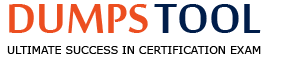You are a new Prism customer and you want to ensure the correct set of fields is brought into a derived dataset. When should you apply a Manage Fields stage?
After the dataset is published.
At the end of the Primary Pipeline of a published dataset.
At the beginning of the Primary Pipeline of the derived dataset.
At the beginning of the primary pipeline of the Base Dataset.
Comprehensive and Detailed Explanation From Exact Extract:
In Workday Prism Analytics, a Manage Fields stage is used to control the fields in a dataset by renaming, hiding, or changing field types, among other actions. According to the official Workday Prism Analytics study path documents, to ensure the correct set of fields is brought into a derived dataset (DDS), the Manage Fields stage should be applied at the beginning of the Primary Pipeline of the derived dataset (option C). Placing the Manage Fields stage early in the pipeline—right after the initial import stage (Stage 1)—allows you to define the field structure upfront, ensuring that subsequent transformationstages (e.g., Join, Filter, Calculate Field) operate on the desired set of fields. This approach helps maintain consistency and avoids unnecessary processing of fields that are not needed in later stages.
The other options are not optimal:
A. After the dataset is published: You cannot add transformation stages like Manage Fields after a dataset is published; transformations must be applied during the dataset’s creation or editing.
B. At the end of the Primary Pipeline of a published dataset: Similar to option A, you cannot modify a published dataset’s pipeline, and placing Manage Fields at the end would not prevent unnecessary fields from being processed in earlier stages.
D. At the beginning of the primary pipeline of the Base Dataset: A Base Dataset does not have a transformation pipeline; it is a direct import of a table, so Manage Fields stages can only be applied in a Derived Dataset.
Applying the Manage Fields stage at the beginning of the derived dataset’s Primary Pipeline ensures efficient data preparation and transformation.
What is the primary purpose of window functions in Prism?
To provide row-level access control.
To manipulate strings and dates within a query.
To filter rows based on specified conditions.
To perform calculations across a set of rows related to the current row while partitioning the data.
Comprehensive and Detailed Explanation From Exact Extract:
Window functions in Workday Prism Analytics are a powerful feature used in dataset transformations to perform advanced calculations. According to the official Workday Prism Analytics study path documents, the primary purpose of window functions is to perform calculations across a set of rows related to the current row while partitioning the data. These functions allow users to compute values such as running totals, rankings, or aggregations (e.g., SUM, COUNT, RANK) within a defined “window” of rows, which can be partitioned by specific columns and ordered as needed. Window functions operate withoutcollapsing the dataset (unlike group-by aggregations), preserving the original row structure while adding calculated results.
The other options do not describe the purpose of window functions:
A. To provide row-level access control: Row-level access control is managed through security domains and policies, not window functions.
B. To manipulate strings and dates within a query: String and date manipulations are handled by other functions (e.g., CONCAT, DATEADD), not window functions.
C. To filter rows based on specified conditions: Filtering is achieved using WHERE clauses or filter stages, not window functions.
Window functions are essential for complex analytical calculations, such as ranking employees within a department or calculating cumulative totals, making them a key tool in Prism’s data transformation capabilities.
You want to use a custom report containing prompts as a source connection for a table. What must you ensure to make this possible?
The report is built on an indexed data source.
The prompts are mapped at the data change task level.
The custom report prompts have default values assigned on the report definition.
The prompts are marked as required.
Comprehensive and Detailed Explanation From Exact Extract:
In Workday Prism Analytics, when using a custom report with prompts as a source connection for a table, the custom report must be configured to ensure compatibility with the Prism data ingestion process. According to the official Workday Prism Analytics study path documents, the key requirement is that the custom report prompts have default values assigned in the report definition. This is necessary because Prism Analytics does not support interactive prompting during data ingestion. Default values ensure that the report can run automatically without requiring user input, allowing the Data Change task to retrieve the data consistently and load it into the target table.
The other options are not correct in this context:
A. The report is built on an indexed data source: While indexed data sources can enhance performance for certain reports, they are not a requirement for using a custom report as a source for a Prism table.
B. The prompts are mapped at the data change task level: Prompts are not mapped in the Data Change task; instead, the task relies on the report’s default values to execute the data retrieval.
D. The prompts are marked as required: Marking prompts as required does not address the need for automatic execution; default values are still needed to avoid manual intervention.
By assigning default values to prompts in the custom report definition, the report can be seamlessly integrated as a source connection for Prism Analytics, ensuring reliable data loading into the table.
A Prism data administrator is ready to create a Prism data source. As data is updated in Prism, the goal is to update the data in the Prism data source concurrently, enabling immediate incremental updates. How should the administrator create the Prism data source?
Create a table and select the Enable for Analysis checkbox.
Create a table and select Publish.
Publish a derived dataset with the Prism: Default to Dataset Access Domain.
Set Data Source Security on a derived dataset and select Publish.
Comprehensive and Detailed Explanation From Exact Extract:
In Workday Prism Analytics, creating a Prism data source that supports immediate incremental updates as data is updated in Prism requires a specific configuration. According to the official Workday Prism Analytics study path documents, the administrator should create a table and select the Enable for Analysis checkbox (option A). The "Enable for Analysis" option, when selected during table creation, allows the table to be used directly as a Prism data source with real-time updates. This setting ensures that as data in the table is updated (e.g., through a Data Change task), the changes are immediately reflected in the Prism data source, enabling incremental updates without the need for republishing. This is particularly useful for scenarios requiring near-real-time data availability in reporting or analytics.
The other options do not achieve the goal of immediate incremental updates:
B. Create a table and select Publish: Publishing a table creates a static Prism data source, but updates to the table require republishing, which does not support immediate incremental updates.
C. Publish a derived dataset with the Prism: Default to Dataset Access Domain: Publishing a derived dataset creates a data source, but updates to the underlying data require republishing the dataset, which is not concurrent or incremental.
D. Set Data Source Security on a derived dataset and select Publish: Setting security and publishing a derived dataset follows the same process as option C, requiring republishing for updates, which does not meet the requirement for immediate updates.
Selecting the "Enable for Analysis" checkbox when creating a table ensures the Prism data source supports concurrent, incremental updates as data changes in Prism.
You want your derived dataset to only show rows that meet the following criteria: Agent ID is not null AND Location is Dallas OR Location is Montreal. How can you achieve this?
By adding a Manage Fields stage.
By using Simple Filter conditions.
By using Advanced Filter conditions.
By creating a Custom Example.
Comprehensive and Detailed Explanation From Exact Extract:
In Workday Prism Analytics, filtering a derived dataset to meet specific criteria involving multiple conditions with mixed logical operators (AND, OR) requires careful configuration. The criteria here are: Agent ID is not null AND (Location is Dallas OR Location is Montreal). According to the official Workday Prism Analytics study path documents, this can be achieved by using Advanced Filter conditions (option C).
A Simple Filter in Prism Analytics allows for basic conditions with a single operator ("If All" for AND, "If Any" for OR), but it cannot handle nested logic like AND combined with OR in a single filter. For example, a Simple Filter with "If All" would require all conditions to be true (Agent ID is not null AND Location is Dallas AND Location is Montreal), which is too restrictive. A Simple Filter with "If Any" would include rows where any condition is true (Agent ID is not null OR Location is Dallas OR Location is Montreal), which is too broad. The Advanced Filter, however, allows for complex expressions with nested logic, such as ISNOTNULL(Agent_ID) AND (Location = "Dallas" OR Location = "Montreal"), ensuring the correct rows are included.
The other options are incorrect:
A. By adding a Manage Fields stage: The Manage Fields stage modifies field properties (e.g., type, visibility) but does not filter rows based on conditions.
B. By using Simple Filter conditions: As explained, a Simple Filter cannot handle the combination of AND and OR logic required for this criteria.
D. By creating a Custom Example: Custom Examples are used to provide sample data for testing, not to filter rows in a dataset.
Using Advanced Filter conditions allows for the precise application of the required logic to filter the dataset accurately.
You want to import a Workday custom report into the data catalog. You have already enabled it as a web service and enabled it for Prism Analytics. What other configuration is required?
It must be imported via sFTP.
It must be built as a matrix report.
It must be shared with or owned by the user importing the report.
It must be tagged with a Prism Analytics report tag.
Comprehensive and Detailed Explanation From Exact Extract:
To import a Workday custom report into the Prism Analytics Data Catalog, specific configurations are required to ensure the report is accessible and usable. According to the official Workday Prism Analytics study path documents, in addition to enabling the report as a web service and enabling it for Prism Analytics, the report must be shared with or owned by the user who is performing the import. This security requirement ensures that only authorized users can access and import the report into the Data Catalog, aligning with Workday’s configurable security model. The user must either be the owner of the report or have it shared with them through appropriate security permissions (e.g., via a security group or direct sharing).
The other options are incorrect:
A. It must be imported via sFTP: Custom reports are imported directly through Workday’s web service integration, not via sFTP, which is typically used for file-based data sources.
B. It must be built as a matrix report: There is no requirement for the report to be a matrix report; Prism Analytics supports various report types, including advanced and simple reports, as long as they are properly configured.
D. It must be tagged with a Prism Analytics report tag: Tagging is not a mandatory step for importing a report into the Data Catalog, though it may be used for organizational purposes.
Ensuring that the report is shared with or owned by the importing user is a critical step to maintain security and governance during the integration process.
A Prism administrator wants to hide a field that contains employee salary information but still allow the Prism data writers to view average salaries for employees by cost center. What is the reason for hiding this field?
To protect sensitive data.
To hide Prism-calculated fields used for interim processing.
To hide unpopulated or sparse data fields.
To use computed values instead of base values.
Comprehensive and Detailed Explanation From Exact Extract:
In Workday Prism Analytics, hiding a field is a common practice to control access to sensitive information while still allowing necessary analytics to be performed. According to the official Workday Prism Analytics study path documents, the primary reason for hiding a field like employee salary information is to protect sensitive data. Employee salary is considered personally identifiable information (PII) or sensitive data, and hiding the field ensures that individual salary details are not exposed to unauthorized users or in published data sources. However, by hiding the field, Prism data writers can still use it in calculations—such as computing the average salary by cost center—because hidden fields remain accessible for transformation and aggregation purposes within the dataset but are not visible in the final output or to end users of the published data source.
The other options do not align with the scenario:
B. To hide Prism-calculated fields used for interim processing: The salary field is a base field, not a calculated field used for interim processing, so this reason does not apply.
C. To hide unpopulated or sparse data fields: There is no indication that the salary field is unpopulated or sparse; the concern is about its sensitivity, not its data quality.
D. To use computed values instead of base values: Hiding the field does not inherently involve replacing it with computed values; the goal is to restrict visibility while still allowing computations like averages.
Hiding the salary field protects sensitive data while enabling aggregated analytics, aligning with Prism’s security and governance capabilities.
In a Prism project, you have a dataset containing customer purchase transactions, including the customer ID, purchase amount, and purchase date. You want to analyze the total purchase amount for each customer over the entire period. What transformation stage should you apply to calculate the total purchase amount for each customer?
Join
Union
Group By
Explode
Comprehensive and Detailed Explanation From Exact Extract:
In Workday Prism Analytics, calculating the total purchase amount for each customer requires aggregating data by customer ID. According to the official Workday Prism Analytics study path documents, the appropriate transformation stage for this task is a Group By stage (option C). The Group By stage allows you to group the dataset by a specific field (e.g., customer ID) and apply aggregation functions, such as SUM, to calculate the total purchase amount for each customer. For example, you would group by customer ID and use SUM(purchase_amount) to compute the total. This stage reduces the dataset to one row per customer, with the aggregated total purchase amount, enabling the desired analysis over the entire period.
The other options are incorrect:
A. Join: A Join stage combines data from two datasets based on a matching condition, but it does not aggregate data to calculate totals.
B. Union: A Union stage appends rows from one dataset to another, which does not help with calculating totals per customer.
D. Explode: An Explode stage transforms multi-instance fields into multiple rows, which is unrelated to aggregating purchase amounts.
The Group By stage is the correct choice to aggregate purchase amounts by customer, facilitating the analysis of totals over the entire period.
What report can you run to edit and maintain your Prism import and publish schedules?
Scheduled Future Processes
Prism Management Console
Prism Activities Monitor
Prism Usage
Comprehensive and Detailed Explanation From Exact Extract:
In Workday Prism Analytics, managing schedules for importing data into tables or publishing datasets as Prism data sources is a key administrative task. According to the official Workday Prism Analytics study path documents, the Scheduled Future Processes report (option A) is the tool used to edit and maintain Prism import and publish schedules. This report provides a centralized view of all scheduled processes in Workday, including Prism-related tasks such as Data Change tasks (for imports) and dataset publish schedules. Users can access this report to view, edit, or cancel scheduled processes, ensuring that data imports and publishes occur at the desired frequency and time.
The other options are incorrect:
B. Prism Management Console: The Prism Management Console provides an overview of Prism activities and resources but does not allow for editing or maintaining schedules.
C. Prism Activities Monitor: This report monitors the status of Prism activities (e.g., running or completed tasks) but does not manage schedules.
D. Prism Usage: The Prism Usage report tracks usage metrics for Prism Analytics but does not handle scheduling tasks.
The Scheduled Future Processes report is the correct tool for managing Prism import and publish schedules, ensuring efficient data updates.
You just imported your table on worker compensation into a derived dataset but before adding any transformation you want to make sure you have no NULL values for the Worker ID field. How can you get this insight?
Add a Manage Fields stage.
Click on the field name and check the stage statistics.
Create a Prism calculated field.
Join on the Worker ID field.
Comprehensive and Detailed Explanation From Exact Extract:
In Workday Prism Analytics, after importing a table into a derived dataset (DDS), you can inspect the data for quality issues, such as NULL values, before proceeding with transformations. According to the official Workday Prism Analytics study path documents, to check for NULL values in a specific field like Worker ID, the most direct method is to click on the field name and check the stage statistics. When viewing a dataset in the Prism Analytics interface, clicking on a field name (e.g., Worker ID) in the dataset preview displays stage statistics, which include metrics such as the count of NULL values, distinct values, and other data quality indicators. This feature allows users to quickly assess the presence of NULLs without modifying the dataset or adding unnecessary stages.
The other options are not the best approach for this task:
A. Add a Manage Fields stage: The Manage Fields stage is used to modify field properties (e.g., type, visibility), not to inspect data for NULL values.
C. Create a Prism calculated field: While a calculated field could be used to flag NULLs (e.g., using ISNULL), this is an indirect and unnecessary step compared to checking stage statistics.
D. Join on the Worker ID field: Joining with another dataset does not help identify NULL values in the Worker ID field and is irrelevant to this task.
Using stage statistics by clicking on the field name provides a straightforward and efficient way to gain insight into NULL values in the Worker ID field.

TESTED 04 Dec 2025
Copyright © 2014-2025 DumpsTool. All Rights Reserved