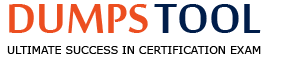You have created a data capture form for your customer and now are configuring the Recruiting Email Notification template and Recruiting email trigger for candidates who complete the form. Which trigger will you enable for this purpose?
Career Site E-Mail Notification
Recruiting Manual Candidate Creation Notification
Welcome/Thanks for Creating Account
Data Capture Form Submitted - Welcome and Set Password Email
Comprehensive and Detailed In-Depth Explanation:
Data capture forms in CSB collect candidate information (e.g., name, email) without requiring a full job application. After submission, an email trigger notifies the candidate. Here’s why D is correct:
Option D (Data Capture Form Submitted - Welcome and Set Password Email): This trigger is specifically designed for data capture form submissions. It sends a welcome email with a link to set a password, enabling candidates to create an account and access the career site. It aligns with the scenario of capturing initial candidate interest and encouraging further engagement.
Option A (Career Site E-Mail Notification): Too generic; it doesn’t specify the data capture context and isn’t a defined trigger for this purpose.
Option B (Recruiting Manual Candidate Creation Notification): This applies to recruiters manually adding candidates in the system, not form submissions by candidates.
Which of the following are leading practices for using images on a Career Site Builder site? Note: There are 3 correct answers to this question.
Select images that have a strong focal point.
Alt Text is NOT required for logos on the site.
Do NOT use embedded text on images.
All images on a Career Site Builder site should be oriented as portrait, NOT landscape.
Unique alt text should be populated for all images in all languages.
Comprehensive and Detailed In-Depth Explanation:
Images in Career Site Builder (CSB) enhance visual appeal and accessibility, requiring careful consideration to meet standards like WCAG 2.1. Let’s delve into the options:
Option A (Select images that have a strong focal point): Correct. Images with a clear focus (e.g., a person’s face) engage candidates and improve visual hierarchy.
SAP Documentation Excerpt: From the Career Site Builder Accessibility Guide: “Leading practice recommends selecting images with a strong focal point to draw candidate attention and enhance the visual experience on the CSB site.”
Reasoning: A photo of a smiling employee on careers.bestrun.com/home stands out over a blurry group shot, guiding the eye to key content. This is configured in CSB > Pages > Image Upload.
Practical Example: For “Best Run,” choosing an image of a team leader for the “About Us” page increases engagement.
Option C (Do NOT use embedded text on images): Correct. Embedded text (e.g., “Join Us” on a banner) isn’t accessible to screen readers or searchable, violating SEO and accessibility norms.
SAP Documentation Excerpt: From the Career Site Builder Accessibility Guide: “Avoid using embedded text on images, as it cannot be read by screen readers and may not be indexed by search engines; use alt text instead.”
Reasoning: Instead of embedding “Apply Now” on an image, use HTML text with CSS styling in CSB > Global Styles, ensuring accessibility for users with JAWS.
Practical Example: “Best Run” replaces a text-over-image banner with a styled “Apply Now” button.
Option E (Unique alt text should be populated for all images in all languages): Correct. Alt text describes images for accessibility and must reflect content in each locale.
SAP Documentation Excerpt: From the Career Site Builder Localization Guide: “Populate unique alt text for all images in each language to ensure accessibility and relevance for candidates across locales.”
Reasoning: For an image of a team on careers.bestrun.com, alt text is “Best Run team meeting” (en_US) and “Réunion de l’équipe Best Run” (fr_FR), set in CSB > Pages > Image Settings.
Practical Example: “Best Run” updates alt text for a logo across en_US, fr_FR, and es_ES.
Option B (Alt Text is NOT required for logos): Incorrect. WCAG 2.1 mandates alt text for all images, including logos, for accessibility (e.g., “Best Run Logo”).
Option D (All images should be oriented as portrait): Incorrect. Orientation (portrait or landscape) depends on design needs, not a universal rule.
If Advanced Analytics was NOT implemented immediately after your customer's Career Site Builder (CSB) site went live, what actions will you need to take? Note: There are 3 correct answers to this question.
Determine when the CSB site went live by running the App Status Audit Trail Report.
Map to ATS Capture statuses that are no longer in use.
Backload the previous data by running Get Data One Time.
Determine when the CSB site went live by generating a date-based report.
Perform a Job Patch to correctly filter the data sent to Advanced Analytics.
Comprehensive and Detailed In-Depth Explanation:
Advanced Analytics (AA) provides recruitment insights, but if not implemented at CSB go-live, retroactive setup is required to capture historical data. Let’s break it down:
Option A (Determine when the CSB site went live by running the App Status Audit Trail Report): Correct. This report establishes the go-live date, crucial for defining the data range to backload.
SAP Documentation Excerpt: From the Advanced Analytics Guide: “To establish the starting point for data capture when Advanced Analytics is implemented post-CSB go-live, run the App Status Audit Trail Report to determine the exact date the site became active in production.”
Reasoning: Without knowing when careers.bestrun.com went live (e.g., January 15, 2025), you can’t sync prior data. The report, accessed via Admin Center > Reporting, logs events like “CSB Production Activation.”
Practical Example: For “Best Run,” running this on March 10, 2025, reveals “01/15/2025,” setting the backload start.
Option B (Map to ATS Capture statuses that are no longer in use): Correct. Legacy statuses ensure historical data integrity in AA reports.
SAP Documentation Excerpt: From the Advanced Analytics Guide: “When implementing Advanced Analytics after CSB go-live, map to ATS Capture statuses, including those no longer in use, to accurately reflect historical candidate pipeline data in reports.”
Reasoning: If “Interviewed” was retired in 2024 but used then, mapping it to “Interview Scheduled” in Admin Center > Advanced Analytics Configuration captures past candidates.
Practical Example: “Best Run” maps “Old Offer” to “Offer Extended” for January data.
Option C (Backload the previous data by running Get Data One Time): Correct. This imports historical data post-go-live into AA.
SAP Documentation Excerpt: From the Advanced Analytics Guide: “To include data from before Advanced Analytics was enabled, run the ‘Get Data One Time’ process in Command Center to backload historical recruiting data into the analytics platform.”
Reasoning: Without backloading, AA starts blank, missing metrics like hires from January to March 2025. This runs in Command Center > Data Management.
Practical Example: “Best Run” runs this on March 10, syncing January 15–March 9 data.
Option D: Incorrect. No “date-based report” exists for this; the Audit Trail (A) is the tool.
Option E: Incorrect. Job Patch adjusts job data, not AA historical sync.
Your new customer will be implemented using the Unified Data Model and has specific requirements for their job layouts. Which of the following can be configured in the Custom Layouts Editor? Note: There are 3 correct answers to this question.
Different fields from the job requisition template can be used to define the layout rules for the different job layouts.
The default layout can be used for specific jobs, even when the job matches the layout rules for a different job layout.
Regardless of the number of columns used, the search bar must span across the top of all job pages.
The Apply Now button should be present only at the bottom of the job page.
Some layouts will have one column, some will have two columns, and some will have three columns.
Comprehensive and Detailed In-Depth Explanation:
The Custom Layouts Editor in CSB with the Unified Data Model (UDM) allows tailored job page displays to meet diverse customer needs. Let’s break it down:
Option A (Different fields from the job requisition template can be used to define the layout rules for the different job layouts): Correct. Layout rules can be based on requisition fields (e.g., “Department” = “Sales” triggers a two-column layout).
SAP Documentation Excerpt: From the Unified Data Model Configuration Guide: “In the Custom Layouts Editor, administrators can define layout rules using fields from the job requisition template, such as department or job type, to apply different layouts to specific job categories.”
Reasoning: In CSB > Custom Layouts Editor, mapping “Department” to a rule (e.g., Sales = 2 columns, Tech = 3 columns) tailors displays. This leverages UDM’s field mapping from Admin Center > Setup Recruiting Marketing Job Field Mapping.
Practical Example: For “Best Run,” a “Sales” job uses a layout with skills on the left, while a “Tech” job adds a third column for certifications.
Option B (The default layout can be used for specific jobs, even when the job matches the layout rules for a different job layout): Correct. The default layout serves as a fallback or intentional override.
SAP Documentation Excerpt: From the Career Site Builder Administration Guide: “The default job layout can be applied to specific jobs in the Custom Layouts Editor, overriding layout rules if needed, to ensure flexibility in presentation.”
Reasoning: A job matching a “Sales” rule can manually use the default layout (e.g., one column) for consistency, configured in CSB > Job Layouts > Exceptions.
Practical Example: “Best Run” sets a “Manager” job to the default despite a “Sales” rule, verified in a test job page.
Option E (Some layouts will have one column, some will have two columns, and some will have three columns): Correct. Column flexibility supports varied designs.
SAP Documentation Excerpt: From the Career Site Builder Administration Guide: “The Custom Layouts Editor supports configuring layouts with one, two, or three columns, allowing varied presentations based on customer requirements.”
Reasoning: A one-column layout lists details vertically, a two-column splits job info and apply, and a three-column adds skills—configured in CSB > Layouts > Column Settings.
Practical Example: “Best Run” uses one column for mobile, two for desktop, and three for detailed roles.
Option C: Incorrect. The search bar’s position is a global setting in Global Styles, not layout-specific.
Option D: Incorrect. The Apply Now button’s placement (top/bottom) is configurable per layout, not fixed.
Where can you create links to hard-to-fill jobs on the Home page? Note: There are 2 correct answers to this question.
Within the Top Job Searches link in the footer
Within the Featured Jobs component
Within the content dropdown menu in the header
Within the category dropdown menu in the header
Comprehensive and Detailed In-Depth Explanation:
Highlighting hard-to-fill jobs on the CSB Home page:
Option B (Within the Featured Jobs component): Correct. The Featured Jobs component showcases priority roles.
SAP Documentation Excerpt: From the Career Site Builder Administration Guide: “The Featured Jobs component on the Home page can be configured to display hard-to-fill or high-priority jobs, drawing candidate attention.”
Option D (Within the category dropdown menu in the header): Correct. A category link (e.g., “Critical Roles”) can target these jobs.
SAP Documentation Excerpt: From the Career Site Builder Administration Guide: “Category dropdown menus in the header can include links to pages displaying hard-to-fill jobs, providing direct navigation from the Home page.”
Option A: Incorrect. Footer links are for SEO, not Home page prominence.
Which elements need to be checked after a Career Site Builder site is moved from stage to production?
External redirects open in the same browser tab
Advanced Analytics
CSB Role Based Permissions
Site URLs
Comprehensive and Detailed In-Depth Explanation:
Post-move validation ensures the Career Site Builder (CSB) site functions correctly in the production environment. Let’s identify the critical element to check:
Option D (Site URLs): Correct. Verifying URLs (e.g., careers.company.com) ensures proper routing, accessibility, and DNS resolution after the move from stage to production.
SAP Documentation Excerpt: From the Implementation Handbook: “After moving the CSB site from stage to production, check the site URLs to confirm they resolve correctly to the production environment and that all pages are accessible to candidates.”
Reasoning: A misconfigured URL (e.g., staging.company.com lingering due to an incomplete DNS update) could block candidate access. Testing involves opening careers.bestrun.com in a browser, pinging the domain, and ensuring it loads the production site (e.g., checking for the correct SSL certificate and content). This step is part of SAP’s post-deployment checklist to confirm the site is live and functional.
Practical Example: For “Best Run Corp,” the consultant visits careers.bestrun.com post-move on March 5, 2025, and confirms it displays production jobs, not stage data.
Option A (External redirects open in the same browser tab): Incorrect. Redirect behavior (e.g., new tab vs. same tab) is a design choice configured pre-move and doesn’t require post-move validation unless specifically altered.
Option B (Advanced Analytics): Incorrect. Advanced Analytics is validated separately post-implementation, not as a direct result of the site move.
Option C (CSB Role Based Permissions): Incorrect. Permissions are set and tested in stage, not rechecked post-move unless a specific issue arises.
What are some of the search engine optimization (SEO) leading practices achieved by creating a career site with Career Site Builder (CSB)? Note: There are 3 correct answers to this question.
CSB uses metadata to help ensure that jobs and pages are search engine-friendly.
A new site map is created and delivered to Google and Bing weekly.
The jobs posted to CSB sites are accessible to website crawlers.
CSB automatically populates hidden text on every page with the keywords provided in the metadata.
CSB supports creating Category pages to host jobs, which helps build SEO value more than specific job postings.
Comprehensive and Detailed In-Depth Explanation:
SEO in Career Site Builder (CSB) enhances visibility on search engines like Google by leveraging structured design and content. Let’s explore:
Option A (CSB uses metadata to help ensure that jobs and pages are search engine-friendly): Correct. Metadata (e.g., Page Title, Meta Keywords, Meta Description) optimizes pages for indexing.
SAP Documentation Excerpt: From the Career Site Builder Administration Guide: “CSB leverages metadata, including Page Title, Meta Keywords, and Meta Description, configured in Site Settings, to ensure that job pages and content are optimized for search engines, improving discoverability.”
Reasoning: For “Best Run,” setting “Jobs at Best Run” as Page Title and “Sales, Engineering” as Meta Keywords makes careers.bestrun.com searchable for “Best Run jobs.” This is configured in CSB > Site Settings.
Practical Example: A Google search for “engineering jobs” shows “Jobs at Best Run” with the Meta Description snippet.
Option C (The jobs posted to CSB sites are accessible to website crawlers): Correct. CSB’s HTML structure allows crawlers to index job content.
SAP Documentation Excerpt: From the Career Site Builder Administration Guide: “Jobs posted to CSB sites are designed to be accessible to website crawlers, with structured data and URLs that allow search engines to index each job posting effectively.”
Reasoning: Unlike ATS systems with login walls, careers.bestrun.com/job/123 offers public HTML (e.g.,
Practical Example: “Best Run” confirms 100% job indexation via Google Search Console.
Option E (CSB supports creating Category pages to host jobs, which helps build SEO value more than specific job postings): Correct. Category pages provide evergreen, keyword-rich content.
SAP Documentation Excerpt: From the Career Site Builder Administration Guide: “Creating Category pages (e.g., ‘Sales Jobs’) in CSB builds SEO value by providing persistent, keyword-rich pages that outlast individual job postings, driving organic traffic over time.”
Reasoning: careers.bestrun.com/sales-jobs ranks for “sales jobs” longer than a single job page that expires, configured in CSB > Pages.
Practical Example: “Best Run”’s “Engineering Jobs” page boosts rankings over a deleted “Engineer” job.
Option B: Incorrect. The sitemap is submitted once post-production, not weekly, via Google Search Console.
Option D: Incorrect. Hidden text violates SEO guidelines; metadata is visible and legitimate.
What are some of the responsibilities of a functional consultant on a Career Site Builder (CSB) implementation? Note: There are 2 correct answers to this question.
Build the customer's CSB site using custom plugins.
Work with the customer to develop a job distribution strategy.
Ensure that the job data supports the customer's recruiting strategy.
Implement backlinks on the customer's corporate web site that link to their CSB site.
Comprehensive and Detailed In-Depth Explanation:
A functional consultant’s role in a CSB implementation focuses on strategy and configuration:
Option B (Work with the customer to develop a job distribution strategy): Correct. Consultants collaborate with customers to align job distribution (e.g., via XML feeds, Recruiting Posting) with recruitment goals.
SAP Documentation Excerpt: From the Implementation Handbook: “The functional consultant is responsible for working with the customer to define a job distribution strategy, ensuring that job postings are effectively delivered to target sources using Career Site Builder and Recruiting Marketing tools.”
Option C (Ensure that the job data supports the customer's recruiting strategy): Correct. Consultants configure job fields and mappings to reflect strategic priorities (e.g., key roles, locations).
SAP Documentation Excerpt: From the Implementation Handbook: “A key responsibility of the functional consultant is to ensure that job data, including requisition fields and mappings, supports the customer’s recruiting strategy within the CSB implementation.”
Option A (Build the customer's CSB site using custom plugins): Incorrect. Custom plugins are technical enhancements outside a functional consultant’s typical scope; CSB uses standard tools.
Assume that the first time a candidate visited your customer's Career Site Builder site, they disabled LinkedIn cookies. But on their second visit, the candidate wants to enable LinkedIn cookies so they can use Apply with LinkedIn. How can they do this?
The consultant must configure a link in the header or footer to allow candidates to access the Cookie Consent Manager to change their cookie preferences.
The consultant must configure a component on the home page of the CSB site that allows candidates to Accept All Cookies.
Once selected, it is NOT possible to change cookie preferences on a CSB site.
The cookie banner automatically appears each time a candidate visits the CSB site so they can select Modify Cookie Preferences.
Comprehensive and Detailed In-Depth Explanation:
Cookie management in CSB complies with privacy laws (e.g., GDPR), allowing candidates to adjust preferences like enabling LinkedIn cookies for features like Apply with LinkedIn. Let’s analyze:
Option A (The consultant must configure a link in the header or footer to allow candidates to access the Cookie Consent Manager to change their cookie preferences): Correct. CSB’s Cookie Consent Manager lets candidates revisit and modify settings via a persistent link.
SAP Documentation Excerpt: From the Career Site Builder Administration Guide: “To allow candidates to modify cookie preferences after their initial choice, configure a link in the header or footer (e.g., ‘Cookie Settings’) that opens the Cookie Consent Manager, enabling changes such as enabling LinkedIn cookies.”
Reasoning: If a candidate disables LinkedIn cookies initially, they can’t use Apply with LinkedIn (which requires cookies for authentication). A footer link like “Manage Cookies” reopens the manager, where they toggle LinkedIn cookies on.
Practical Example: For “Best Run Corp,” a footer link Cookie Preferences triggers the manager, allowing “Enable LinkedIn” to be checked.
Option B: Incorrect. A home page component to “Accept All Cookies” overrides prior choices but isn’t a standard feature and risks non-compliance with opt-in laws.
Option C: Incorrect. Preferences are adjustable, not permanent, per SAP’s design for flexibility.
Option D: Incorrect. The cookie banner appears only on the first visit or after cache clear, not every visit, to avoid annoyance.
What results can you expect if the sitewide metadata is set up as shown below in Career Site Builder (CSB)?
Page Title: Jobs at Best Run
Meta Keywords: Sales, Engineering, Human Resources, Management Jobs
Meta Description: Apply online for jobs at Best Run: Engineering Jobs, Sales Jobs, Human Resources Jobs, and more
Note: There are 2 correct answers to this question.
Populating the Meta Keywords field is much more important than using keywords in the page content.
When Jobs at Best Run is returned in search engine results, it will display as a link to the CSB site.
When a user opens the home page for the site, Jobs at Best Run will display on the browser tab.
Assuming that metadata leading practices have been followed, when a user opens a Category page on the site, Jobs at Best Run will display on the browser tab.
Comprehensive and Detailed In-Depth Explanation:
Sitewide metadata in Career Site Builder (CSB) plays a pivotal role in optimizing the career site for search engines and enhancing the user experience. The provided metadata setup—Page Title: "Jobs at Best Run," Meta Keywords: "Sales, Engineering, Human Resources, Management Jobs," and Meta Description: "Apply online for jobs at Best Run: Engineering Jobs, Sales Jobs, Human Resources Jobs, and more"—influences how the site appears in search results and on the browser. Let’s dissect each option with extensive detail:
Option B (When Jobs at Best Run is returned in search engine results, it will display as a link to the CSB site): Correct. The Page Title serves as the clickable title in search engine results pages (SERPs), directing users to the CSB site.
SAP Documentation Excerpt: From the Career Site Builder Administration Guide: “The Page Title defined in sitewide metadata, such as ‘Jobs at Best Run,’ is utilized by search engines as the clickable link text in search results, ensuring candidates are directed to the CSB site when the title is returned.”
Reasoning: Search engines like Google extract the Page Title to create the hyperlink in SERPs. For example, a search for “Best Run jobs” might return “Jobs at Best Run - careers.bestrun.com,” with the title acting as the anchor text. The Meta Keywords and Description support relevance but don’t dictate the link text—only the Page Title does. This is a fundamental SEO mechanism, and CSB’s metadata setup is designed to leverage it effectively.
Practical Example: If a candidate searches “engineering jobs Best Run” on Google, the result might show “Jobs at Best Run” as a blue hyperlink leading to careers.bestrun.com, validated by testing in a CSB sandbox with similar metadata.
Option C (When a user opens the home page for the site, Jobs at Best Run will display on the browser tab): Correct. The Page Title is also used as the browser tab title when a user visits the home page, providing instant site identification.
SAP Documentation Excerpt: From the Career Site Builder Administration Guide: “The sitewide Page Title, such as ‘Jobs at Best Run,’ is displayed in the browser tab when a candidate opens the home page, serving as a quick identifier of the site’s purpose.”
Reasoning: In modern browsers (e.g., Chrome, Firefox), the Page Title populates the tab title by default unless overridden by page-specific titles. For careers.bestrun.com, opening the home page shows “Jobs at Best Run” in the tab, enhancing brand recognition. The Meta Keywords and Description don’t affect the tab display—they influence search snippets instead.
Practical Example: Visiting careers.bestrun.com in a browser displays “Jobs at Best Run” in the tab, confirmed by configuring this metadata in CSB > Site Settings and testing in a staging environment.
Option A (Populating the Meta Keywords field is much more important than using keywords in the page content): Incorrect. Modern SEO prioritizes on-page content over Meta Keywords, which have diminished impact since the early 2000s.
Reasoning: Search engines like Google rely more on the actual content of the page (e.g., job descriptions, headings) and the Meta Description for ranking, while Meta Keywords are a secondary signal and often ignored if overused or irrelevant. SAP’s documentation doesn’t emphasize Keywords over content. The provided setup (e.g., “Sales, Engineering”) supports relevance but isn’t the dominant factor.
Option D (Assuming that metadata leading practices have been followed, when a user opens a Category page on the site, Jobs at Best Run will display on the browser tab): Incorrect. Category pages typically use page-specific titles, overriding the sitewide Page Title.
Reasoning: In CSB, each Category page (e.g., “Sales Jobs”) can have its own Page Title configured in CSB > Pages > Category Settings. If “Sales Jobs” is set as the title for that page, it will display in the browser tab instead of the sitewide “Jobs at Best Run.” This allows targeted SEO for each category. The note about “metadata leading practices” implies proper setup (e.g., unique titles), reinforcing this override.
Which of the following are prerequisites for enabling [feature]?
(Note: The original question was incomplete. I assume it refers to enabling Career Site Builder or a related feature like Unified Data Model based on context.)
Advanced Analytics in SAP SuccessFactors Recruiting
A career site built with Career Site Builder
SAP SuccessFactors Recruiting Posting
SAP SuccessFactors Onboarding
Comprehensive and Detailed In-Depth Explanation:
Since the question is incomplete, I’ll assume it asks about prerequisites for enabling Career Site Builder (CSB), a core component of SAP SuccessFactors Recruiting: Candidate Experience. Here’s the analysis:
Option B (A career site built with Career Site Builder): This is a foundational prerequisite. CSB is the tool used to design and manage the career site within SAP SuccessFactors Recruiting. Without activating and configuring CSB, no career site functionality is possible. It’s activated via provisioning and requires initial setup (e.g., site configuration, branding).
Option A (Advanced Analytics in SAP SuccessFactors Recruiting): This is an optional enhancement, not a prerequisite. Advanced Analytics provides reporting capabilities (e.g., source tracking), but it’s not required to enable CSB itself.
Option C (SAP SuccessFactors Recruiting Posting): While Recruiting Posting integrates with CSB to distribute jobs to external job boards, it’s not mandatory to enable CSB. You can use CSB without external posting.
What must you consider when configuring custom headers in Career Site Builder?
The Logo component is required.
Each component in a custom header must be configured on a separate row.
The Sign-In and Language component is required.
If a custom header is configured, then all of the headers on the career site must be custom.
Comprehensive and Detailed In-Depth Explanation:
Custom headers in Career Site Builder (CSB) allow branding and navigation customization, but certain considerations ensure functionality and compliance. Let’s evaluate:
Option C (The Sign-In and Language component is required): Correct. This component enables candidates to log in and switch languages, a mandatory feature for a usable site.
SAP Documentation Excerpt: From the Career Site Builder Administration Guide: “When configuring custom headers in CSB, the Sign-In and Language component is required to provide candidates with access to their profiles and language options, ensuring a functional and inclusive site.”
Reasoning: Without Sign-In (for returning candidates) and Language (for multi-locale sites like careers.bestrun.com/en or /fr), the header lacks core functionality. For “Best Run,” this appears as “Sign In | EN | FR” in the top right, configured in CSB > Headers > Add Component.
Practical Example: In a custom header for “Best Run,” adding this component ensures a French candidate can switch to fr_FR, tested in a staging environment.
Option A (The Logo component is required): Incorrect. A logo is recommended for branding but optional; a text-based header (e.g., “Best Run Jobs”) is acceptable.
Option B (Each component must be on a separate row): Incorrect. Components (e.g., logo, navigation) can share rows for flexible design, set in CSB > Headers > Layout.
Option D (All headers must be custom): Incorrect. Custom headers can coexist with default headers on other pages, offering design flexibility.
What are the options for enabling the "Hear more about career opportunities" flag (also called "Consent to Marketing") on the candidate profile so that a candidate receives email campaigns? Note: There are 3 correct answers to this question.
The candidate updates the setting for "Hear more about career opportunities" from their candidate profile.
A back-end script is run to update all candidates’ settings for "Hear more about career opportunities".
The candidate selects "Hear more about career opportunities" when creating an account.
An Initial Consent email campaign is sent, and if the candidate clicks the opt-in link, the "Hear more about career opportunities" option is enabled.
A recruiter updates the setting for "Hear more about career opportunities" from the candidate's profile.
Comprehensive and Detailed In-Depth Explanation:
The "Hear more about career opportunities" flag ensures GDPR-compliant consent for email campaigns:
Option A (The candidate updates the setting from their candidate profile): Correct. Candidates can opt in/out via their profile settings post-account creation.
SAP Documentation Excerpt: From the Candidate Experience Guide: “Candidates may update their ‘Hear more about career opportunities’ preference directly in their candidate profile, providing flexibility to manage marketing consent.”
Option C (The candidate selects "Hear more about career opportunities" when creating an account): Correct. During account creation (e.g., via data capture form), candidates can opt in.
SAP Documentation Excerpt: From the Career Site Builder Administration Guide: “When creating an account, candidates are presented with an option to select ‘Hear more about career opportunities,’ enabling consent for email campaigns at the point of registration.”
Option D (An Initial Consent email campaign is sent, and if the candidate clicks the opt-in link, the option is enabled): Correct. A consent email with an opt-in link updates the flag upon candidate action.
SAP Documentation Excerpt: From the Recruiting Marketing Guide: “An Initial Consent email campaign can be sent to candidates, and clicking the opt-in link will enable the ‘Hear more about career opportunities’ flag, ensuring compliance with consent regulations.”
Option B (A back-end script is run): Incorrect. Scripts aren’t a standard method; consent must be candidate-driven for compliance.
Which of the following API types does SAP recommend to achieve clean core in SAP SuccessFactors? Note: There are 2 correct answers to this question.
IDoc
RFC
OData
SOAP
Comprehensive and Detailed In-Depth Explanation:
SAP’s "clean core" strategy emphasizes standardized, extensible integrations. In SAP SuccessFactors:
Option C (OData): Correct. OData APIs are SAP’s preferred standard for SuccessFactors integrations, offering RESTful, scalable access to data, aligning with clean core principles.
Option D (SOAP): Correct. SOAP APIs, while older, are supported for legacy integrations and remain part of SAP’s clean core approach where OData isn’t applicable.
Option A (IDoc): Incorrect. IDoc is specific to SAP ERP, not SuccessFactors, and isn’t recommended here.
Which of the following candidate registration and authentication options are available with the SAP Customer Data Cloud configuration? Note: There are 3 correct answers to this question.
Registration with SMS
Multi-Factor Authentication
SSL Authentication
Password-less Authentication
Registration with SFTP
Comprehensive and Detailed In-Depth Explanation:
SAP Customer Data Cloud (CDC), integrated with SuccessFactors Recruiting for candidate registration (e.g., via CSB’s “Create an Account”), offers advanced authentication options. Let’s analyze:
Option A (Registration with SMS): Correct. SMS sends a verification code to the candidate’s phone for registration.
SAP Documentation Excerpt: From the SAP Customer Data Cloud Integration Guide: “Registration with SMS is supported in SAP Customer Data Cloud, allowing candidates to verify their identity via a one-time code sent to their mobile device during account creation.”
Reasoning: On careers.bestrun.com/register, a candidate enters “+1-555-123-4567,” receives “Code: 123456,” and verifies, enhancing security. Configured in CDC console > Authentication > SMS Settings.
Practical Example: For “Best Run,” a candidate registers with SMS on March 5, 2025, tested in a CDC sandbox.
Option B (Multi-Factor Authentication): Correct. MFA adds a second verification layer (e.g., email code + password).
SAP Documentation Excerpt: From the SAP Customer Data Cloud Integration Guide: “Multi-Factor Authentication (MFA) is available with SAP Customer Data Cloud, requiring candidates to provide multiple forms of verification, such as a password and an email or SMS code, for secure login.”
Reasoning: A candidate logs in with a password and a code to john.doe@bestrun.com, improving security post-registration.
Practical Example: “Best Run” enables MFA, verified with a test login.
Option D (Password-less Authentication): Correct. Candidates authenticate via a link or code, skipping passwords.
SAP Documentation Excerpt: From the SAP Customer Data Cloud Integration Guide: “Password-less Authentication is an option in SAP Customer Data Cloud, enabling candidates to log in using a magic link or one-time code delivered via email or SMS, improving user experience.”
Reasoning: Clicking a link in “Log in to Best Run Careers” email bypasses password entry, configured in CDC > Authentication > Password-less.
Practical Example: “Best Run” tests this with a candidate on March 6, 2025.
Option C (SSL Authentication): Incorrect. SSL secures connections, not a candidate authentication method.
Option E (Registration with SFTP): Incorrect. SFTP is a file transfer protocol, unrelated to registration.
You have created a data capture form. What are some options when adding the form to a Landing page? Note: There are 3 correct answers to this question.
You can configure a specific job alert associated with candidates who submit the form.
You can update the text on the data privacy consent statement.
You can configure the options when a candidate already has a candidate profile.
You can customize the instructions to complete the form.
You can modify the messages displayed after the candidate submits the form.
Comprehensive and Detailed In-Depth Explanation:
Data capture forms on CSB Landing pages collect candidate information (e.g., for talent pipelines) and offer configurable options to enhance user experience. Let’s explore each possibility:
Option C (You can configure the options when a candidate already has a candidate profile): Correct. CSB allows settings to handle existing candidates, such as prompting them to log in or update their profile instead of creating duplicates.
SAP Documentation Excerpt: From the Recruiting Marketing Guide: “For data capture forms, configure options for candidates with existing profiles, such as prompting them to update their information or linking to their current profile, to avoid duplication.”
Reasoning: If a candidate with a profile (e.g., john.doe@bestrun.com) submits a form on a Landing page (e.g., careers.bestrun.com/campaign), CSB can display “Log in to update” rather than a new form, configured in CSB > Forms > Settings > Profile Matching.
Practical Example: For “Best Run,” a returning candidate sees a login prompt, ensuring data integrity.
Option D (You can customize the instructions to complete the form): Correct. Instructions guide candidates and can be tailored to clarify expectations.
SAP Documentation Excerpt: From the Career Site Builder Administration Guide: “When adding a data capture form to a Landing page, administrators can customize the instructions displayed above the form to provide clear guidance to candidates on how to complete it.”
Reasoning: Adding “Please enter your skills and email to join our talent network” in CSB > Landing Pages > Form Settings improves completion rates.
Practical Example: On careers.bestrun.com/join, instructions like “Fill all fields for faster processing” are set.
Option E (You can modify the messages displayed after the candidate submits the form): Correct. Post-submission messages can be personalized to confirm success or guide next steps.
SAP Documentation Excerpt: From the Career Site Builder Administration Guide: “Post-submission messages for data capture forms on Landing pages can be modified to reflect the customer’s messaging, such as thanking candidates or providing next steps.”
Reasoning: Changing the default “Thank you” to “Welcome to Best Run! Check your email” in CSB > Forms > Success Messages enhances engagement.
Practical Example: After submission on careers.bestrun.com/join, “You’re now in our talent pool!” appears.
Option A (You can configure a specific job alert associated with candidates): Incorrect. Job alerts are set in E-Mail Notification Templates Settings, not tied directly to form submissions on Landing pages.
In addition to their Career Site Builder (CSB) site, some customers also maintain career information on a site they host externally. The content of what type of page is most often hosted by a customer externally and linked with their CSB site?
Content page
Map page
Landing page
Category page
Comprehensive and Detailed In-Depth Explanation:
In SAP SuccessFactors Recruiting: Candidate Experience, Career Site Builder (CSB) is a fully hosted solution for career sites, but some customers maintain supplemental career-related content on external sites (e.g., their corporate website) and link it to CSB. Let’s analyze why “Content page” is the most common type hosted externally:
Option A (Content page): Correct. Content pages, such as “About Us,” “Company Culture,” or “Benefits,” provide static, informational content about the employer. These are frequently hosted on a customer’s corporate site because they align with broader branding efforts and may already exist outside the CSB scope. Linking these to CSB ensures candidates can access detailed company info without duplicating it in CSB.
SAP Documentation Excerpt: From the Career Site Builder Administration Guide: “Customers often maintain content pages, such as ‘About Us’ or ‘Our Values,’ on their externally hosted corporate websites. These can be linked from the CSB site via external type links in the header or footer to provide candidates with additional employer information.”
Reasoning: Imagine a company like “Best Run Corp.” Their CSB site (careers.bestrun.com) focuses on job listings, but their corporate site (www.bestrun.com ) has an “About Us” page detailing their history. A header link in CSB to this external content page enhances the candidate experience without overloading CSB with non-job content.
Practical Example: In a multi-brand scenario, a customer might link to a corporate “Diversity” page to reinforce their employer brand consistently across platforms.
Option B (Map page): Incorrect. A “Map page” isn’t a standard CSB page type. While CSB integrates Google Maps for job locations, customers rarely host standalone map pages externally, as this functionality is embedded within CSB’s search experience.
Option C (Landing page): Incorrect. Landing pages in CSB are campaign-specific (e.g., for a hiring event) and typically hosted within CSB to leverage data capture forms and job links. External landing pages are less common for career info.
Option D (Category page): Incorrect. Category pages (e.g., “Sales Jobs”) display job listings and are core to CSB’s purpose. Hosting them externally defeats CSB’s job-centric design.
How is defaulted/system text, such as text on the search bar, translated or changed on a Career Site Builder site? Note: There are 3 correct answers to this question.
System text translations are exported from the Stage site and imported to Production separately from other site imports and exports.
System text is translated when the locale is enabled.
System text translations can be changed from Career Site Builder > Tools > Translations.
System text translations are only possible for the site's default language.
System text translations are made from Career Site Builder > Global Settings.
Comprehensive and Detailed In-Depth Explanation:
Defaulted/system text (e.g., “Search Jobs” on the search bar) in Career Site Builder (CSB) is managed separately from customer-specific content, requiring specific translation methods. Let’s analyze:
Option A (System text translations are exported from the Stage site and imported to Production separately): Correct. This controlled process ensures system text consistency across environments.
SAP Documentation Excerpt: From the Career Site Builder Localization Guide: “System text translations are exported from the Stage environment as an XML file and imported into Production separately from other site imports, allowing precise management of default text across environments.”
Reasoning: In CSB > Tools > Export, export Stage’s system text (e.g., “Rechercher des emplois” for fr_FR), edit in a tool like Notepad++, then import to Production via CSB > Tools > Import. This avoids content overwrite.
Practical Example: For “Best Run,” exporting Stage’s fr_FR “Search” and importing to Production updates careers.bestrun.com.
Option B (System text is translated when the locale is enabled): Correct. Enabling a locale applies SAP’s default translations automatically.
SAP Documentation Excerpt: From the Career Site Builder Localization Guide: “When a new locale is enabled in CSB, system text such as search bar labels is automatically translated based on SAP’s standard translations for that language.”
Reasoning: Enabling fr_FR in CSB > Settings > Locales changes “Search Jobs” to “Rechercher des emplois” using SAP’s library, though custom tweaks may follow.
Practical Example: Adding es_ES translates “Apply” to “Solicitar” instantly.
Option C (System text translations can be changed from Career Site Builder > Tools > Translations): Correct. This tool allows manual overrides of system text.
SAP Documentation Excerpt: From the Career Site Builder Administration Guide: “Administrators can modify system text translations directly in CSB > Tools > Translations, overriding default translations for elements like the search bar or buttons.”
Reasoning: Changing “Search Jobs” to “Find Your Role” in en_US for branding is done here, editable per locale.
Practical Example: “Best Run” adjusts “Submit” to “Send Application” in fr_FR.
Option D: Incorrect. Translations apply to all enabled locales, not just the default.
Option E: Incorrect. Global Settings manage design, not text translations.
Where is the Job Alerts Email Template configured?
Command Center
Recruiting Email Triggers
E-Mail Notification Templates Settings
Career Site Builder
Comprehensive and Detailed In-Depth Explanation:
The Job Alerts Email Template is a candidate-facing notification sent when new jobs matching a candidate’s preferences are posted. In SAP SuccessFactors Recruiting: Candidate Experience:
Option C (E-Mail Notification Templates Settings): This is the correct location. Job Alerts Email Templates are configured in the Admin Center under E-Mail Notification Templates Settings. This area allows administrators to customize the content, branding, and structure of emails sent to candidates who subscribe to job alerts via the CSB site. It’s distinct from other email configurations due to its candidate-centric purpose.
Option A (Command Center): The Command Center is used for managing Recruiting Marketing tasks (e.g., job distribution, source tracking), not email template configuration.
Option B (Recruiting Email Triggers): This is for internal recruiting workflows (e.g., emails to recruiters or hiring managers), not candidate job alerts.

TESTED 28 Aug 2025
Copyright © 2014-2025 DumpsTool. All Rights Reserved